Frequently Asked Question
Dashboard
Last Updated 10 years ago
The Dashboard is your home screen and provides many useful at-a-glance features and a powerful DataTable. The DataTable is a list of items and their related data displayed in table format. The DataTable can be searched and sorted. The DataTable is primarily filtered by the four (4) primary Dashboard tabs displaying only those items which match the tab you select.
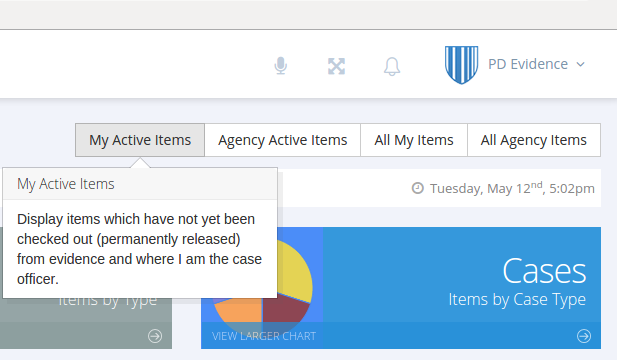





- Newly Modified Items: This green box displays the total number of items which have been modified within the past 24 hours. It will re-total based on which of the four primary Dashboard tabs you select. Clicking the green box will cause the DataTable to display only those items included in the green box total.
- Items Requiring Update: This red box displays the total number of items which have not been modified within a time period specified by the system administrator. It is intended as a reminder to continually keep item and case status up-to-date. Clicking the red box will cause the DataTable to display only those items included in the red box total.
- Items by Type Pie Chart: A graphical representation of the data displayed in the DataTable, the Items by Type chart provides a quick at-a-glance look at the relationship between various types of items in police custody.
- Items by Case Type Pie Chart: A graphical representation of the data displayed in the DataTable, the Items by Case Type chart provides a quick at-a-glance look at the relationship between case types of items in police custody.
- Clicking the "View Larger Chart" label will display a larger version of the chart with additional details.
- Search Evidence: A text box which enables you to search any field of an item simultaneously. Search results are displayed immediately in the DataTable and can be sorted by any field. Type "brown wallet" to see all items where brown wallet is part of the item description. Type a case number to display all items for a particular case. Type "Document" to see all items where the item type is listed as "Document".
- Columns: This button is uses to select and deselect columns from the DataTable making them appear and disappear from view. You can configure your personal preference for which columns are displayed/hidden and this preference will be saved for future sessions on the same device. If you use PDEvidence from more than one device, the preference is saved for each device allowing you to establish separate preferences for a laptop and a tablet, for example.